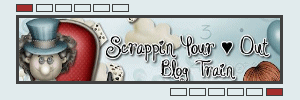What are digital stamps?
Digital stamps or digistamps are electronic images which you can download to your computer and manipulate to use both in your digital artwork on your paper-crafting products.
Images are either in black and white, when produced as a jpgor PDF to give you the scope to colour them in using graphics or photo software or by printing out and using traditional stamping colouring methods such as watercolour pencils, inks or marker pens. Or..Black on a transparent background when produced as a PNG or PSD to use in a digital form in graphic software.
Digistamps are more or less exactly like a traditional wooden or acrylic stamp , but with the added benefits of being able to manipulate them before you print them out. The printed images are usually cut out before adhering to the card or other project but it is possible to manipulate digital images to create whole scenes and quite complex designs if you know what you are doing!
You do not need to install digistamps they are basically just images
What are Photoshop brushes?
The Photoshop brush tool is used for drawing lines and shapes in any colour on a layer in your document using strokes. After selecting a brush, you can draw simply by clicking the left mouse button a single time, or by holding it down and dragging your cursor around the page to create multiple marks with a single stroke.
Despite the term "brush," you can use brushes for much more than just replicating physical media like paints. In fact, brushes can be used for everything from textures and patterns to lighting. The ease of use and versatility of this tool make it a handy resource for both the novice and the expert designer to add depth to your projects.
What are Illustrator (AI) brushes?
Brushes for Adobe Illustrator come in three types; Art Brushes, Pattern Brushes and Scatter Brushes. They’re all used with the Brush tool, but they each have their specific purpose. Art brushes are the most common, they’re applied to paths and are often used to create realistic hand drawn effects. Pattern brushes are configured to generate seamlessly repeating patterns, which help you easily create intricate designs. Scatter brushes are commonly used to produce either Single marks or pictures or grungy shading effects by painting rough textures onto specific areas of your artwork.
Installing
Digistamps
Digistamps do not need installing they are images that can be unzipped straight into a folder of your choice and utilised from there
PS Brushes
These are .ABR files they can either be dragged and dropped directly into your PS window ( this will not work on portable and lite versions ) or once unzipped into a folder of choice you can go under Edit > Presets > Preset Manager, select Brushes from the dropdown menu, and then add your brushes using the "Load" button.
That's all there is to it. Once your brushes are loaded into Photoshop, you hit the letter 'B' to select your brush tool and then you can choose from your different brushes and change their size using the drop down in the top toolbar.
AI Brushes
These are .AI files they are normally scatter brushes and are in a set called a library they can either be dragged and dropped directly into your PS window ( this will not work on portable and lite versions ) or once unzipped into a folder of choice you can go to the brush panel and from the brush libraries drop down which is bottom left on the panel click on other librarys
This will open the library in its own panel and from there you can choose the brush you wish to work with